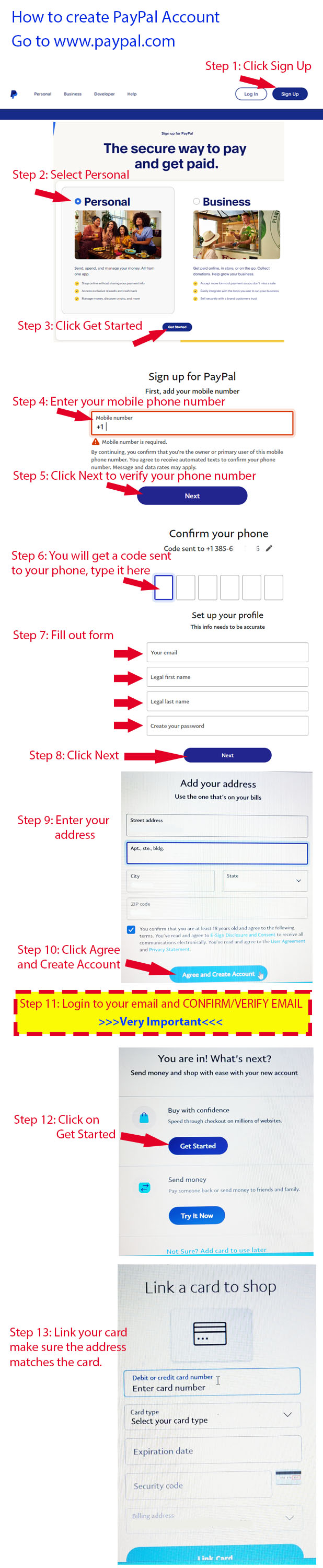How to enroll new customer or franchisee


Sign in your Amazon Account:
Click the "I already have an Amazon Account" option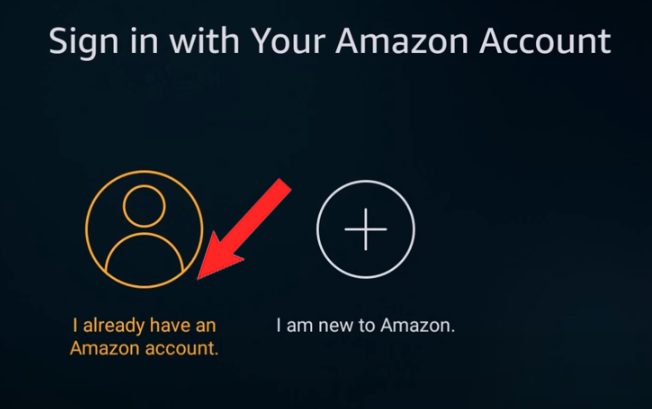


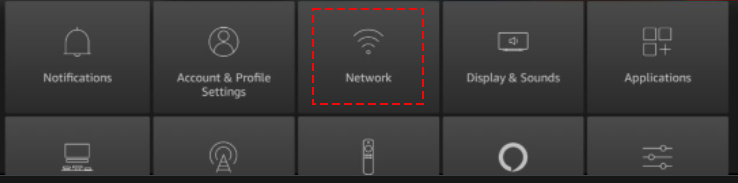
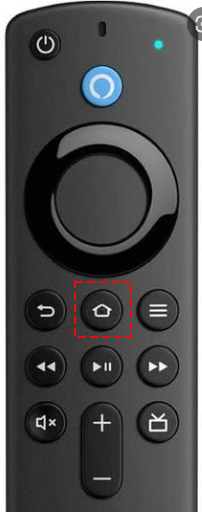

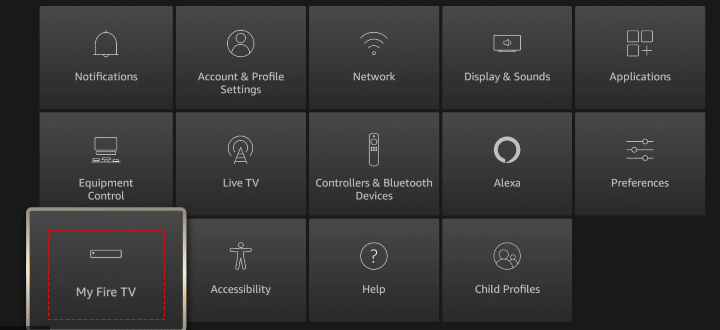
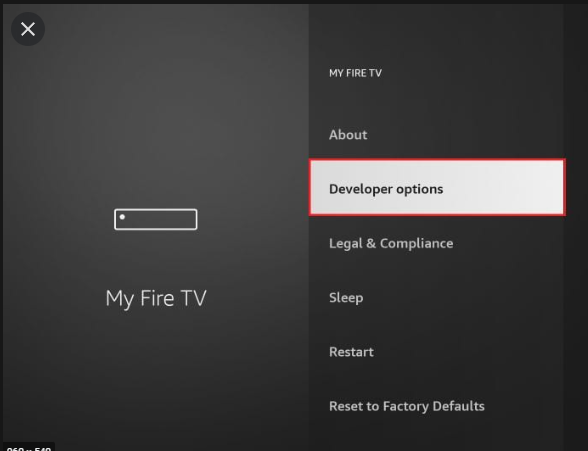
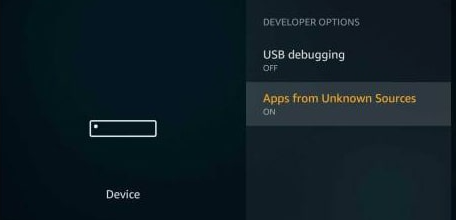
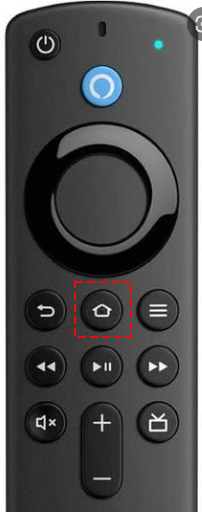


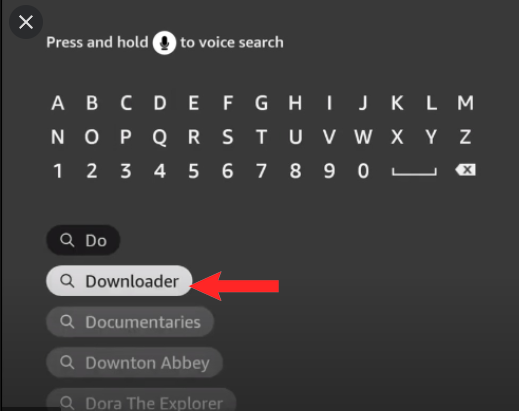
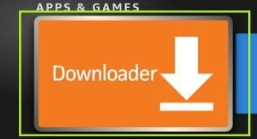
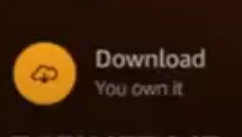
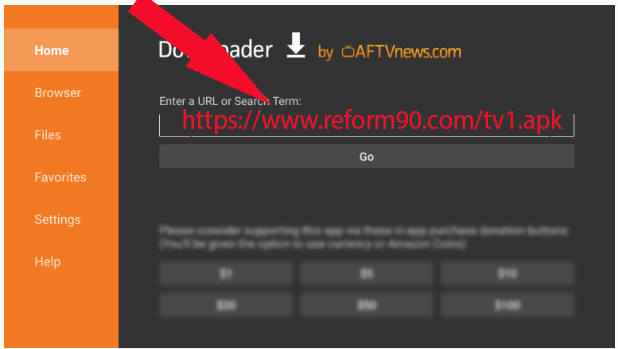
Click Go
Click Install
Click Open
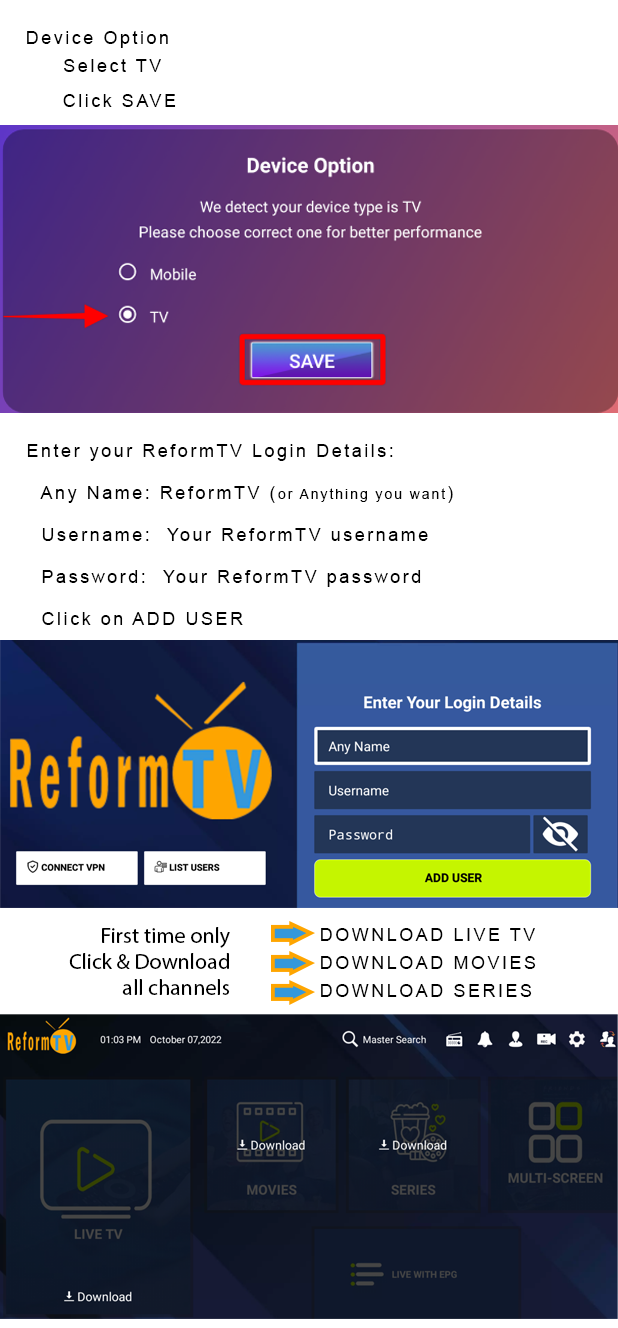
Back up player APK: https://www.reform90.com/ptv1.apk
Download IPTV Universal Player for IOS Devices: iPhone/iPad
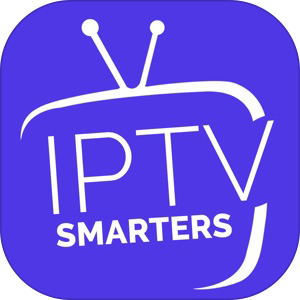 Click Here to Download
Click Here to Download
Link address manually copy & paste:
https://apps.apple.com/us/app/smarters-player-lite/id1628995509
Step 1: Download and install the IPTV Smarters App from link above.
Step 2: Click the option box with the word ADD YOUR PLAYLIST (via CX API) in description.
Step 3: Any name- type: ReformTV
Step 4: Enter your ReformTV username:
Step 5: Enter your ReformTV password:
Step 6: Enter this link in the URL line: http://us.epicip.tv/
Step 7: Click Add User
 Click Here to Download
Click Here to Download Click Install
Click Open
Device Option: Click Mobile then SAVE
Any name- type: ReformTV
Enter your ReformTV username:
Enter your ReformTV password:
ADD USER
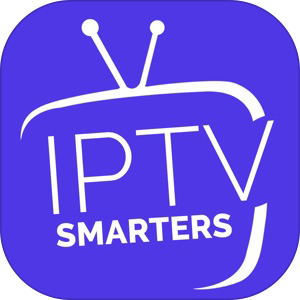 Click Here to Download
Click Here to Download
Link address:
https://play.google.com/store/apps/details?id=com.nst.smartersplayer
Step 1: Download and install the IPTV Smarters App from link above.
Step 2: Device Option: Click Mobile then SAVE
Step 3: Scroll through the license agreement and "Accept" it.
Step 4: Click the option box with the word LOGIN WITH XTREAM API in description.
Step 5: Any name- type: ReformTV
Step 6: Enter your ReformTV username:
Step 7: Enter your ReformTV password:
Step 8: Enter this link in the URL line: http://us.epicip.tv/
Step 9: Click Add User
Need Support: Login to your back office, click "Chat Support"-- describe your issues
Our webplayer is compatible with Windows PC and Mac.
Link to download BlueStack5:
Click Here
Your subscription comes standard with all USA Channels [Including: Movies/Sports/Locals/etc].
You may request up to 3 additional international Countries to be added to your channel listing.
You may change [add/delete] the Countries anytime you like.
We are doing this to make sure we don't overload the Firestick or other devices with too many channels.
We do not recommend adding more Countries unless you plan to watch it, because more channels mean SLOWER streaming experience.
*Required Information to add additional Countries.
Step 1: Copy the following text, fill in the required info.
I like to add more Countries:
Full name:
ReformTV Username:
Country 1:
Country 2:
Country 3:
To see the list of available Countries: Click Here
Step 2: Chat with support: Click on "Chat Support"
Step 3: Paste the required info into chat box
Step 4: Send Chat
Step 5: Allow 1-3 days to for the additional Countries to be added to your channel listing.
Step 6: Update your channels